Online Safety
Online Safety Advice for Parents
Please see the National Online Safety Posters in our attachments below.

Tik Tok, visit the following site for information on supporting youths and families Tik Tok
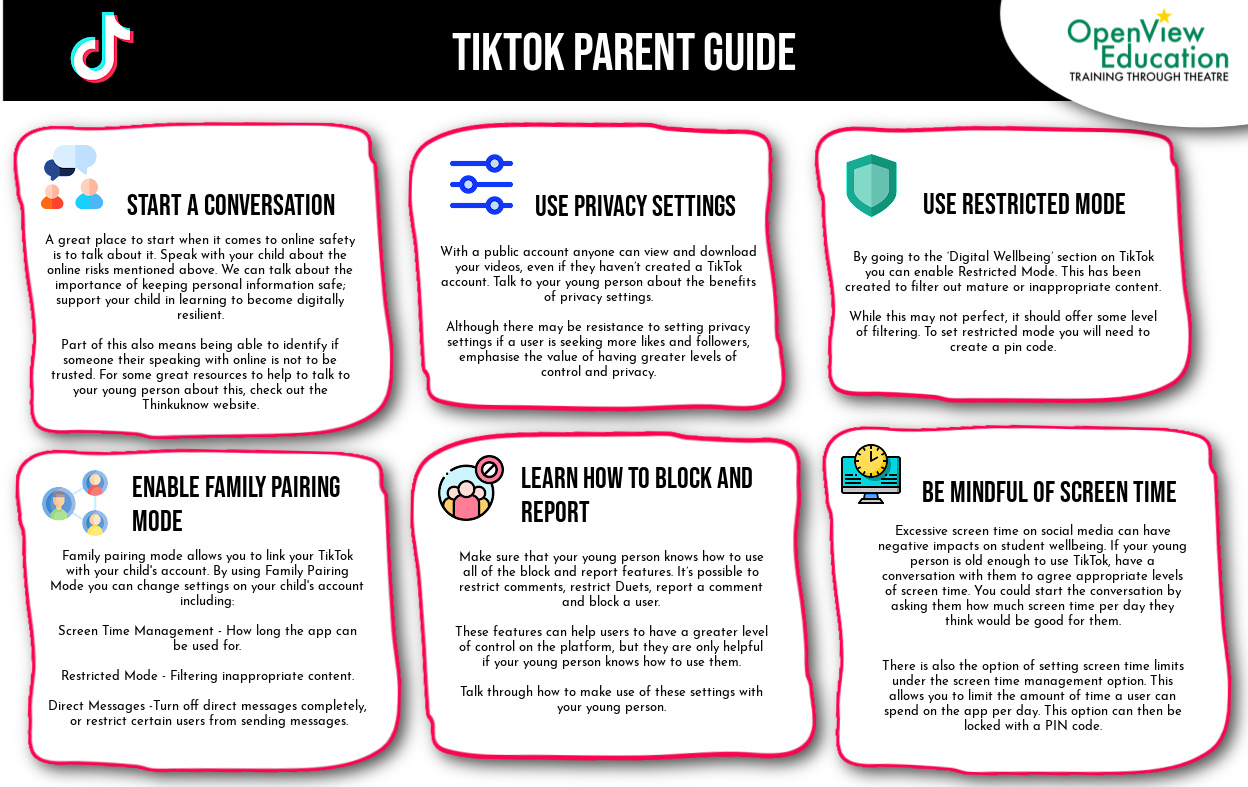
Top Ten Helpful Points
- Talk with your family about online safety. Be clear about your family’s rules and expectations around technology, and consequences for inappropriate use. And most importantly, make sure that they feel comfortable enough to ask for guidance when they encounter tough decisions. This can help your family feel safe exploring the Internet on their own, and to know whom to turn to (you) when they have questions.
- Use technology together. It’s a good way to teach online safety, and it creates opportunities for you to address online safety topics with your family as they come up.
- Discuss online services and sites. Talk with your family about which kind of sites they like to visit and what is appropriate for each family member.
- Protect passwords. Help your family learn how to set secure passwords online. Remind your family not to give out their passwords, except maybe to trusted adults, like a parent. Make sure that they make a habit of signing out of their online accounts when they are on public computers at school, in a café or at the library.
- Use privacy settings and sharing controls. There are many sites for sharing thoughts, photos, videos, status updates and more. Many of these services offer privacy settings and controls that help you to decide who can see your content before you post it. Talk with your family about what they should and shouldn't share publicly. Help them respect the privacy of others by keeping the personal details about family or friends private, and by not identifying people by name in publicly shared content.
- Check age restrictions: Many online services – including Google – have age limits restricting who can use their services. For example, you have to meet age requirements to have a Google account, and some Google products are restricted to users aged 18 and older. Always check a website’s terms of use before allowing your child to sign up for an account, and be clear with your children if you have family rules about which sites and services they can use.
- Teach your family to communicate responsibly. Here’s a good rule of thumb: if you wouldn't say it to someone’s face, don't text it, email it, instant-message it or post it as a comment on someone’s page. Talk about how what you say online might make other people feel, and come up with family guidelines about what kind of communication is appropriate.
- Talk to other adults. Open the conversation to your friends, extended family, teachers, coaches and counsellors. Other parents and professionals who work with children can be a great resource to help you decide what feels right for your family, especially if you're dealing with an area of technology that you are unfamiliar with.
- Protect your computer and identity. Use antivirus software and update it regularly, unless you have a Chromebook, which doesn't need antivirus software. Talk with your family about the types of personal information – like a national insurance number, phone number or home address – that should not be posted online. Teach your family not to accept files or to open email attachments from unknown people.
- Keep it going. Staying safe isn’t a one-time thing—technology evolves, and so will the needs of your family. Make sure you keep up an ongoing dialogue. Re-establish your family’s ground rules, check in on everyone’s progress, and set aside time to talk at regular intervals.
Personal Infomation
Sharing personal information online is very easy to do, and one of the attractions about social networking sites and sites promoting user generated content is that they give users a powerful voice to express their identity and opinions. However, it’s really important for all users to be mindful of what information they share in whatever they are doing online, whether using a chat facility or through their status updates and pictures for example. Personal information is not just limited to your email address, phone number and password, although this is all vital information to keep private, but also includes consideration of videos and photos posted online. By using the privacy settings that reputable sites offer, you can limit who can access your personal content.
Safe Browsing
Talk to your child about safe surfing, and point them to some child-safe sites. Make sure your browser is set to offer you its built-in security, safety and privacy features and search engines filter out results that contain potentially harmful content such as sexually explicit images, racist content and material on eating disorders and self-harming.
Without such controls, your child will almost certainly run into something that really isn’t appropriate for their age … or any age.
If you find that your child has been looking at or exposed to such content, do not assume that it was idle curiosity and talk through why it’s not a good thing. Talk to him or her about the kind of websites they look at. Encourage them to speak to you if they come across something they find worrying or upsetting on websites, games or while social networking.
Gaming
Research game websites that are specifically there for children and get advice from people you trust about those that their kids use. More and more children – especially older ones – are playing online multiplayer games, even though many have age certificates. You may be able to monitor and control this, but if your child is at a friend’s house, you may not know what they’re playing with. Talk to your child about why games publishers put out games for people of certain ages … to protect them from things they would be best not to see. Talk to them about communicating with online strangers in games: even though they may seem friendly, their motives may not be. If they play games that involve buying and selling ‘in game property’, there’s a risk of fraud, as many parents who have had their credit card maxed out have found.
Information from www.getsafeonline.org/safeguarding-children.
Parent's Guide to Internet Safety
KEEP COMPUTERS IN A CENTRAL PLACE – This makes it easier to keep an eye on your child’s activities and know when they are playing games!
Further information and advice is available on the WSCB website.
If parents or children from Southbourne Junior School wish to report any issues, ask any questions or share concerns regarding E-safety please contact Mr Harper, our E-safety coordinator, via email at aharper@southbournejuniors.co.uk or through the school office on 01243 375878.
